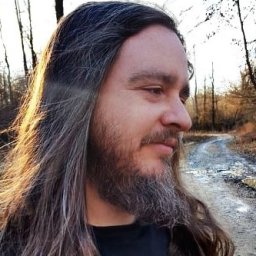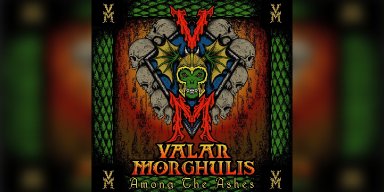Today it is quite easy to use your Bluetooth headphones with nearly any devices you own. Listening to music on your laptop, tablet or smartphone has never been easier and the best thing is that you don’t have to deal with tangled wires. The following article will guide you through the steps of pairing your Bluetooth headphones with your device . Once you go through all the steps you won’t have any trouble at all the next time you need to connect your Bluetooth headphones. By the way, if you want to buy some new ones or just want to replace your old Bluetooth headphones, you can check these recommendations given by James Longman.
The steps to pair up your Bluetooth headphones and your smartphone are pretty simple and straightforward but may have slight differences between devices so pay close attention to the instructions.
Using Your Bluetooth Headphones with Your Phone
The steps given below aren’t too complicated and generally don’t require any previous experience. Depending on the device they may be a little different but generally you can easily follow them and get the job done. So, let’s get started!
- Before you pair up your device with your Bluetooth headphones make sure they are both well charged. It is not necessary for them to be fully charged but it’s important to avoid any of the devices to shut off while you are pairing them up.
-
Check whether Bluetooth is enabled on your smartphone , if not, enable it. You can easily access the Bluetooth options in the Settings.
- Now, press and hold the pair button if there is one and keep it hold for about 10 seconds.
- On some other devices powering the headphones on is enough. But keep the button until the light becomes solid and stops blinking.
- Other devices will send a pairing request to your smartphone the moment you turn them on.
- When you get into the Bluetooth settings on your smartphone, tap the Scan button or just check whether the Bluetooth headphones are automatically added to the My Devices list. This happens when the phone automatically scans for available devices.
-
Now, if you see your Bluetooth headphones on the list, tap the name to pair them with your smartphone. Alternatively, you can select the Pair or Pair a New Device button and select your Bluetooth headphones. In case you don’t see your Bluetooth headphones on the list or you are required to enter a password skip to our tips section at the end of this article.
When your phone makes the connection, you will be notified that the pairing was successful either on one or both devices. For instance, you can hear a message on your headphones saying "Device connected" every time you pair them up with your smartphone or tablet.
Additional Tips
- The simplest way to access the Bluetooth settings on your Android device is to pull down the menu from the top of your screen and tap and hold the Bluetooth icon. It will open the Bluetooth settings in a second.
- If you are using an iPhone or iPad, you can either access the Bluetooth settings via the Settings menu or using the Control Center.
- On some devices you will need to make the device visible to Bluetooth before you try to pair them up with your Bluetooth headphones.
- If you are required to enter a password during the pairing process in most cases the password will be 1234 or 0000. For more details it is recommended to check the user’s manual.
- If you want to unpair the devices or permanently disconnect them you can easily do this in the devices Bluetooth settings. Just go there, find your headphones name and press the headphones name or the information icon next to the name. There you will see the Forget this device, Unpair or Disconnect button.
- In case you don’t see the headphones name on the list of available devices, turn off the Bluetooth on them and then turn it on again. You can also tap the Scan button every few seconds until it shows up. In case you don’t succeed it would be best to turn off the headphones and start again. There are headphones which are discoverable for a short period of time so you may need to restart them in order to repeat the pairing process.
Reviews - Interviews - Promo - Radio Play
Contact zach@metaldevastationradio.com