
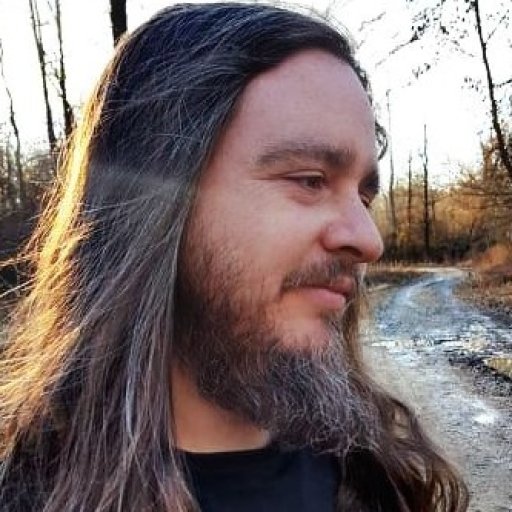
THE BEAST
@thebeast
@thebeast
How to Use CCleaner Like A Boss!
CCleaner is a useful tool for cleaning out accumulated internet or file waste. When reading this it is recommended that you read it through with the tips before deleting anything.
Method 1
File Cleaner
Open CCleaner.
Go to the Cleaner tab and you will be confronted by a very confusing lineup of checkboxes.
Check off the items you'd like to clean out from your browser(s) and any suggested other programs. Under internet explorer check temporary internet files, cookies, and last download location. Most users don't really need this stuff. Keep history and bookmarks unchecked, history is a maybe, but you don't want to lose bookmarked sites. You can normally leave Windows Explorer, System, and Advanced alone.
Run CCleaner and it will start deleting files.
Image titled Use CCleaner Step 5
Method 2
Registry Cleaner
Know who can use the registry cleaner and what it can be used to clean. Use the Registry Cleaner after uninstalling programs, as the uninstalled programs will often leave behind incorrect registry entries. The registry cleaner is recommended for slightly more advanced users.
Click the "Registry" tab on the left hand side of the program.
Check off the items you'd like to help clean. Most items will make this process complete.
Click the "Scan for issues" button at the bottom of the program.
Give the program a few moments to run and look for all potential problems with the registry.
Click the "Fix Selected issues" button.
Create a backup copy(always) of the registry file. Sometimes these cleaners tend to make a complete mess of the registry, which may cause other major problems that may make your computer completely inoperable. Keep a safety copy of your unrepaired registry somewhere close-by. Chances are that you won't need it, but it doesn't hurt to make one, just in case.
Click the "Fix All Selected Issues" when a dialog box displays.
Click the "Close" box to clear the dialog box and return to the previous program box.
updated by @thebeast: 05/12/18 08:55:46PM















