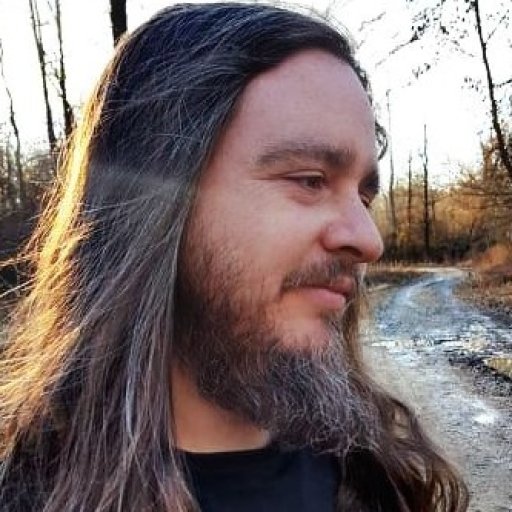Here are step-by-step setup instructions to set up Mixxx:
Step 1) Download and install a copy of Mixxx from https://www.mixxx.org/
Step 2) email zach@metaldevastationradio.com for encoder details
Step 3) copy the encoder details into the live broadcasting area of your mixxx software
Step 4) Open Mixxx. Then, i n Mixxx, locate the “ Preferences " tab, under the Options menu.
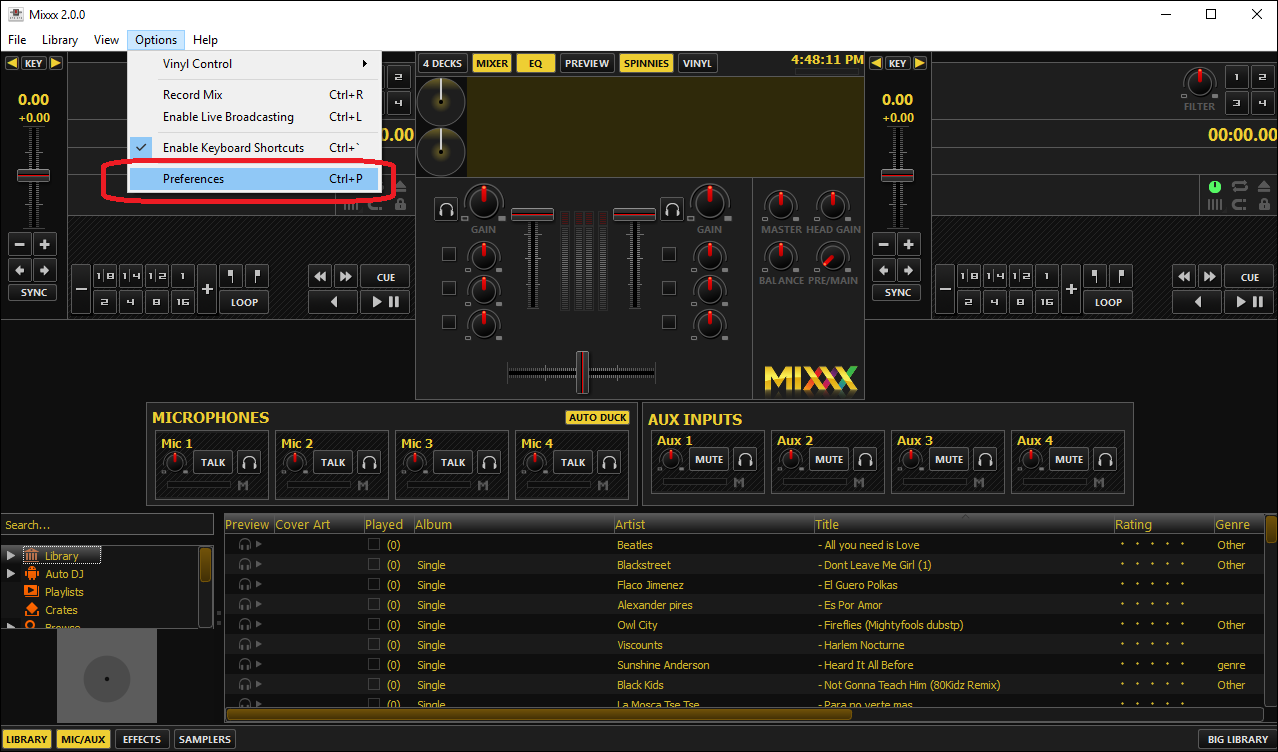
Step 5) Locate the “ Live Broadcasting ” option in the Mixxx Preferences window.
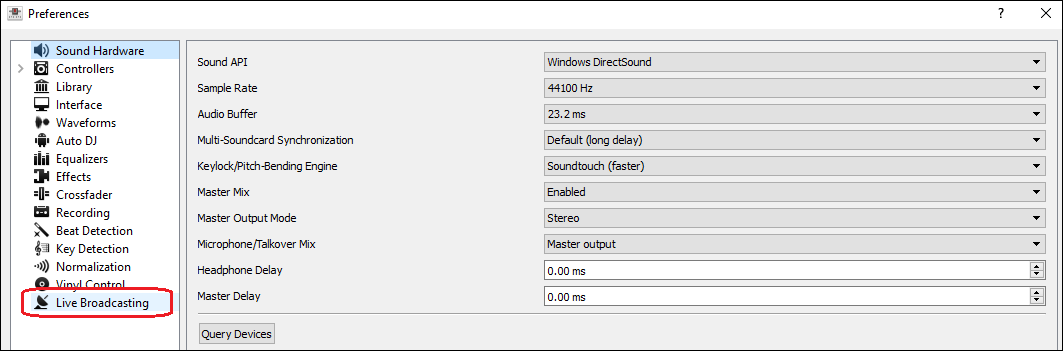
Step 6) After all the settings are done you will need to download an MP3 encoder for Mixxx. You will need to go to this website: http://www.rarewares.org/mp3-lame-libraries.php as Mixxx does not own rights to redistribute MP3-Lame.
Step 7) Next, from the RAREWARES page, you will need to add the correct files from the version of Mixxx you had downloaded (either 32 or 64 bit).
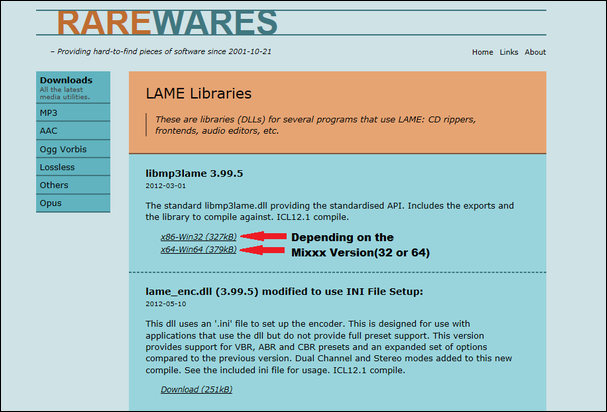
Step 8) When you have downloaded the .zip file, open the file and move the files into your Mixxx folder:
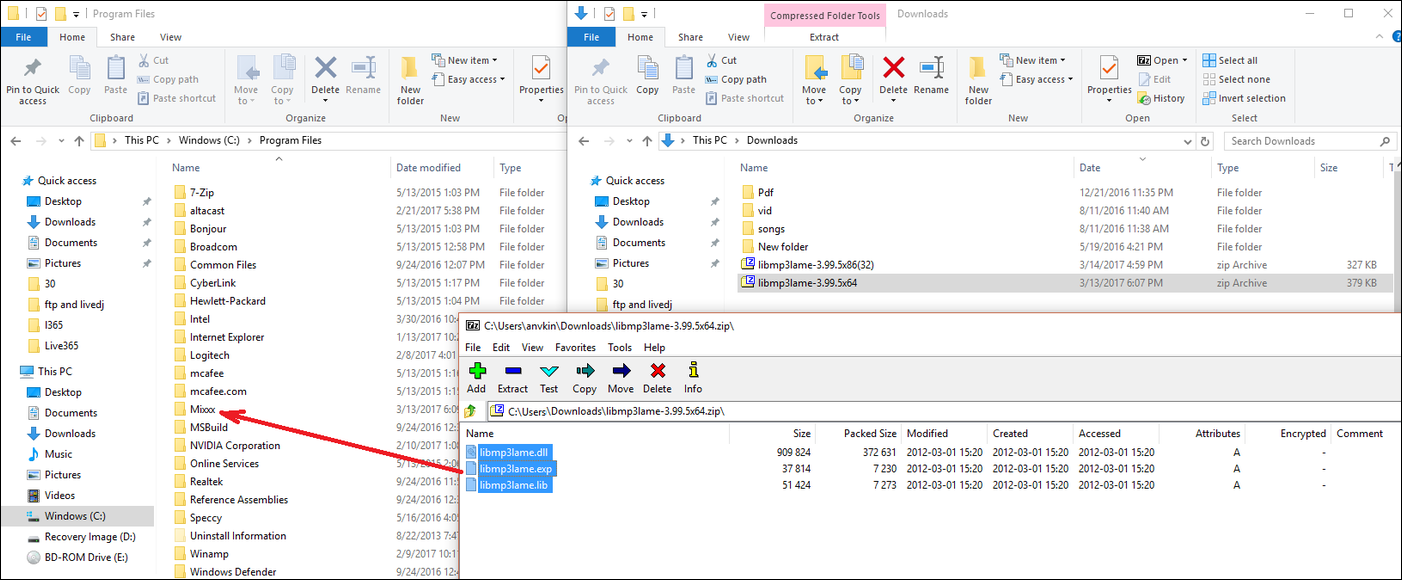
Step 9) Close and re-open Mixxx. You will now be able to broadcast live by clicking " Enable Live Broadcasting " option under the Mixxx " Options" menu.
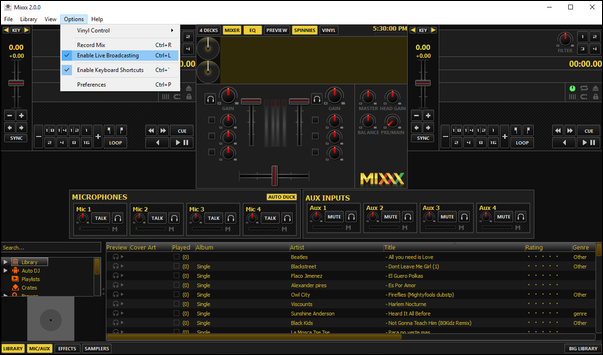
When you enable the live broadcasting, you will immediately start to broadcast live. You will override any scheduled Events and AutoDJ currently playing on MDR. MDR will be be used as a fallback, in the event your Mixxx application crashes or goes offline.
Please remember that even when you are broadcasting live, your files must transmit the correct metadata for copyrighted content (Artist - Title).
Additional steps below for Mac and Linux users:
10.5.2. Activate MP3 streaming support on macOS
10.5.2.1. Method A: Download
To activate MP3 streaming on macOS, follow these steps:
- Download LAME 3.98.4 Intel (macOS 10.8+ 64-bit)
- Double-click on the downloaded zip file to unpack the file and you’ll get an installer package file
- Double-click on the installer package file and follow the step-by-step instructions in the installer
- Restart Mixxx
10.5.2.2. Method B: Package manager
Another easy way to activate MP3 streaming is to use Homebrew or MacPorts , which are package managers like apt on Debian/Ubuntu Linux. They provide a convenient way to install many Open Source packages. Once Homebrew or Macports is installed, adding MP3 support to Mixxx is rather simple.
Homebrew :
Open a terminal and type the following commands:
brew install lame
Restart Mixxx
Macports :
Open a terminal and type the following commands:
sudo port install lame
Restart Mixxx
10.5.3. Activate MP3 streaming support on Linux
On Ubuntu and GNU/Linux-based operating systems MP3 streams can be activated by installing the package libmp3lame . Dependent on your Linux distribution the package might be slightly named different such as lame .
Open a terminal and type the following commands:
sudo apt - get install libmp3lame0
Restart Mixxx
updated by @thebeast: 04/22/19 12:40:43AM